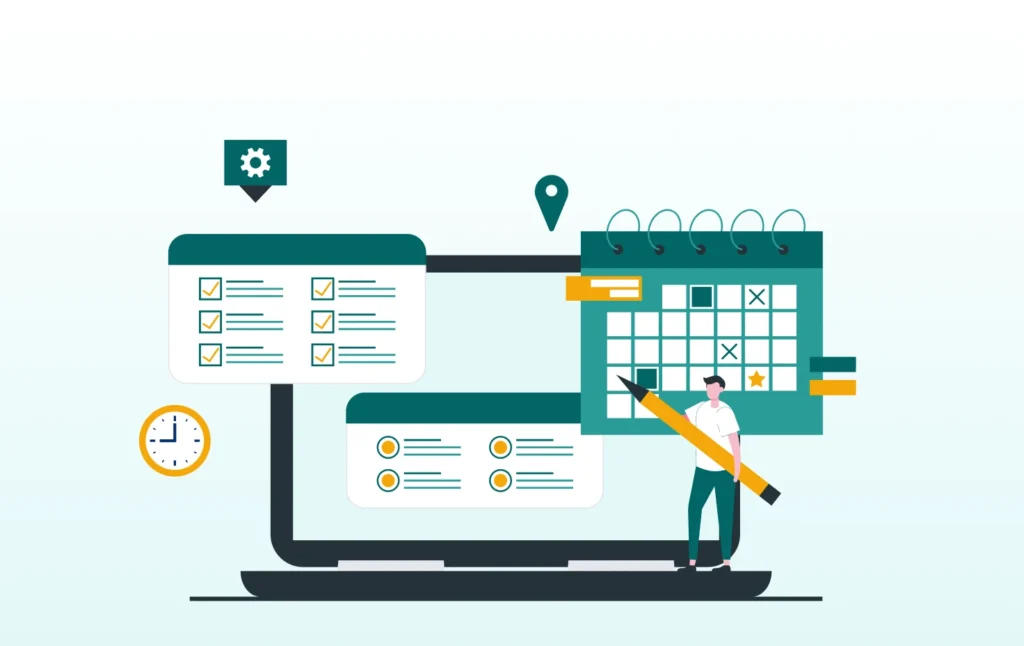Why Online Booking Matters for US Service Businesses
Having an online booking system is a game-changer for any local service business in the US. It gives your customers 24/7 access to your calendar, so they can book at midnight or on Sunday without tying up your phone during busy hours. This round-the-clock convenience can boost your revenue and keep you competitive. Instead of losing a potential client who comes to your site after hours, they can easily schedule an appointment on their own. For example, a Chicago hairstylist can fill slots in the evening just by letting clients book online after work.
- Always open online. Even if your office closes at 6 PM, your website booking page never sleeps. Customers browsing late at night or on weekends can still reserve a spot.
- Less phone tag. You’ll spend far less time answering calls and playing phone tag. Automated bookings mean fewer busy signals or voicemails.
- Professional brand image. Modern customers expect convenience. A smooth booking interface tells them you’re up-to-date and reliable.
- Capture leads quickly. In the US, studies show many people browse and shop outside of regular hours (for instance between 8–9 PM). By offering instant scheduling online, you catch those late-night window shoppers and convert them into actual appointments.
What Customers Expect When Scheduling Online
Today’s customers are busy and tech-savvy. They expect a fast, hassle-free booking experience. Here’s what most people look for when they land on your booking page:
- 24/7 access. They want to see your availability and book instantly, day or night, without waiting for business hours.
- Mobile-friendly design. Over 60% of web traffic is on phones, so the booking form must be easy to use on a smartphone. Large buttons, clear forms, and a responsive layout are a must.
- Immediate confirmation. Clients expect an instant email or text after booking. Seeing “Appointment confirmed!” right away reassures them.
- Easy rescheduling and cancellation. Life happens. If plans change, customers want to modify or cancel without a phone call. A good system lets them reschedule online up to a certain cutoff, avoiding frustration.
- Clear pricing and options. They want to pick services (e.g. “Haircut – $40, 30 min”) from a menu so there are no surprises at checkout. Any extra fees (like late-cancel fees) should be stated up front.
- Secure payments (if paying online). When they enter credit card info, they expect a secure page (HTTPS) and familiar logos (Stripe, PayPal, etc.).
For example, a busy parent in Los Angeles might surf your site at 9 PM on a weeknight and expect to book a dentist or tutor appointment on the spot. Meeting these expectations – instant booking, mobile usability, and clear communication – turns visitors into loyal clients.
How a Booking System Reduces No-Shows and Manual Work
A good booking plugin will do much of the heavy lifting for you and your staff. Here’s how it cuts down on no-shows and manual tasks:
- Automated reminders. The system sends emails or texts before appointments. Clients get a “see you tomorrow” alert without you dialing. Studies and industry experience consistently show that a reminder text/email can slash no-show rates dramatically (often by 30–50%).
- Easy rescheduling. If a customer needs to move their slot, they can do it online. They’re less likely to just not show up if they’ve already paid or secured the spot with a deposit.
- Centralized calendar. Everyone on your team sees the same live schedule. Once a slot is booked, it disappears for others. This stops double-bookings or messy Excel sheets.
- Less phone time. No more playing phone tag trying to juggle appointments. Your team can focus on serving clients instead of managing calendars.
- Data and follow-ups. Many booking plugins let you follow up automatically after a visit (for feedback or upsells) and keep track of client history. This turns a one-off appointment into ongoing service.
By eliminating manual entry and using reminders, a booking system makes your daily operations run like clockwork. Clients will appreciate the polished communication, and your staff can avoid late-night confirmation calls.
Choosing the Right WordPress Booking Plugin
Picking the right booking plugin is key. Look for one that fits your business size and industry, and meets these criteria:
- Features vs. Budget. Decide which features you need (payments, SMS reminders, multiple staff, etc.). Many plugins have a free core version; pay extra for premium add-ons only if necessary. Don’t pay for fancy features you’ll never use.
- Ease of setup and use. A user-friendly interface means you’ll spend less time learning and training staff. If the plugin includes a setup wizard, that’s a big help.
- Compatibility. Make sure the plugin works with your WordPress theme and version. It should support current PHP versions (PHP 8.x) and WordPress releases (WP 6.x+ in 2026). Ideally it integrates with your page builder (Elementor, Divi, etc.) or default editor.
- Reviews and support. Check how many active installations and what the reviews look like. Frequent updates and responsive support are a good sign. An abandoned plugin can leave you stranded.
- Mobile responsiveness. Verify the booking form automatically adjusts to phones. Test demos on mobile.
- Payment and addons. If you need to charge online, make sure the plugin offers Stripe, PayPal or Square integration. Also see if it supports taxes, coupons, or other sales features if required by your industry.
For example, if you already run a WooCommerce store, the WooCommerce Bookings extension might fit smoothly into your workflow. A freelance consultant might prefer a lightweight plugin with simple form features. Always match your needs – a busy dental practice has different requirements than a solo yoga instructor.
Plugins US Businesses Commonly Search For
WordPress has many booking plugins in its directory. US small business owners often encounter these popular names:
- Bookly (and Bookly Pro): A widely-used plugin that supports multiple staff, custom services, and payments. The free version covers basic bookings; paid add-ons enable Stripe/PayPal, Zoom, and more.
- Amelia: A modern, polished plugin. It offers built-in SMS reminders, Google Calendar sync, and a clean user interface. The free version is limited; paid plans include everything (even SMS) in a bundle.
- Simply Schedule Appointments: Known for its simplicity and ease of use. It has a helpful setup wizard and integrates with page builders. Free for basic needs, with pro add-ons for payments and Google Calendar.
- Booking Calendar. One of the oldest free plugins. Good for simple scheduling if you just need an embedded calendar. Paid versions add client registration and payments.
- WooCommerce Bookings/Appointments. Works with WooCommerce. Ideal if you already sell products or services through WooCommerce and want to add bookable products or services.
- Booked (Booked Scheduling). A premium plugin (often sold on CodeCanyon) known for its user-friendly backend. It’s simple and great for small teams.
- MotoPress Appointment Booking. A feature-rich solution for service businesses. It handles time slots, staff, and payments, and is mobile-friendly.
- Easy Appointments. A straightforward free plugin. It handles multiple locations and staff, but may require some setup effort. Has a decent feature set with add-ons for Google Calendar sync.
- BookingPress. A newer plugin with a drag-and-drop form builder. It offers dozens of add-ons (some free) for payments, group bookings, etc. It also targets many service businesses out-of-the-box.
- Salon Booking System. As the name suggests, this plugin is tailored for salons and spas. It has salon-specific features like services with stylists, tips, and custom rules.
These are just examples – always read up on the latest version and feature list before choosing. Many plugin names change or get new versions by 2026, so make sure it’s still actively maintained.
How to Match a Plugin to Your Industry (salons, clinics, home services, tutoring)
Different businesses have different needs. Match your booking plugin to your industry for a smoother fit:
- Salons & Spas (Hair, Nails, Massage):
- You’ll need multi-staff support, service menus, and payment integration. Look for features like stylists/therapists as selectable resources. Plugins like Salon Booking System (built for salons) or Amelia/Bookly (with staff and service management) work well. They often support booking multiple services in one visit (e.g. hair + manicure). Branding and design flexibility is a plus to match your chic image.
- Clinics & Health Practices (Doctors, Therapists):
- Privacy, reminders, and intake forms matter here. Choose a plugin that can capture patient info, send HIPAA-friendly reminders (if applicable), and integrate with calendars. Booknetic and Amelia are popular with clinics because of strong reminder features and form fields. They also handle buffer times (for cleaning) and allow deposit or insurance handling.
- Home Services (Plumbers, Electricians, Cleaning):
- These often involve travel, multiple staff, and variable time per job. Use a plugin that can charge travel fees or block out service areas. Bookly (with zip code add-on) or BookingPress (with multiple location support) can be good. Make sure the plugin lets you create categories like “Emergency Service” or “Recurring Maintenance,” each with its own rules. Offline services may also need limits (e.g. only X homes per day).
- Tutoring & Education:
- Scheduling for tutors or coaches often means recurring sessions, packages, or group classes. Choose a system that can handle multiple sessions per week and recurring series bookings. Simply Schedule or Amelia can handle classes and have Zoom integration for online lessons. If you sell packages (e.g. 10 yoga classes), check that the plugin or your ecommerce (like WooCommerce) supports package deals.
- Other Service Professionals (Lawyers, Consultants, Fitness):
- These may need intake forms, deposits, or video links. A flexible plugin like Booked or Amelia can add custom fields (for case details) or include Zoom/Meet links in reminders. If you run a fitness studio or similar, ensure it supports group bookings (multiple clients per class).
In general, read the plugin’s documentation for any industry-specific add-ons. Many plugins have dedicated settings or extensions for particular fields – for example, some have a “Teacher” or “Doctor” profile type.
Step-by-Step Setup: Creating Your Booking System
- Install and Activate the Plugin. In your WordPress dashboard, go to Plugins → Add New. Search for your chosen booking plugin, click Install, then Activate. If it’s a premium plugin, upload its ZIP file instead.
- Run the Setup Wizard or Initial Settings. Many plugins launch a quick start wizard. Provide your business name, address, email, and timezone. This sets up the basics. If there’s no wizard, find the plugin’s settings page under the admin menu and enter this info manually.
- Enter Business Hours. Define your working days and hours in the plugin settings. For example, “Mon–Fri 9:00 AM–5:00 PM”. Don’t forget breaks and holidays. This tells the system when you’re available.
- Add Staff/Providers. Create profiles for each team member (or resource). Give each staff member a name, working hours, and services they can perform. For example, “Jane – Stylist – Mon-Fri 9a-5p”. This ensures bookings go to the right person.
- Create Services or Appointment Types. Under “Services” (or similar), list what you offer. Include a title, description, price, and duration. E.g. “Deep Cleaning – $150 – 3 hours”. Save each service.
- Set Time Slots and Durations. Decide if clients pick an exact start time or from pre-set slots (like 9:00, 11:00, 1:00). Configure slot length to match your service durations (15, 30, 60 minutes, etc.). Many plugins let you set “slot length” or automatic slots between your open times.
- Configure Notifications & Reminders. In settings, enable email confirmations and reminders. Enter your email templates (e.g. “Thank you, {Name}, your appointment at {Business} is confirmed for {DateTime}”). Set how many days/hours in advance to send a reminder.
- Add Payment Settings. If you’re charging now, go to Payments. Enable Stripe, PayPal, etc., and enter your API keys. Choose whether to require full payment or a deposit at booking. Also set currency (USD) and tax rates if needed.
- Adjust Approval Rules and Limits. Decide if bookings auto-confirm or need your approval. Set buffers (time between appointments) and daily booking limits (if any) under settings. For example, add a 15-minute cleanup buffer after each haircut.
- Embed the Booking Form. Create or open a page titled something like “Book Appointment.” Add the plugin’s shortcode or block (often called “Booking Form” or similar). Publish the page. A live booking form should appear there.
- Test the Flow. Finally, simulate a customer booking. Use a different browser or incognito mode. Fill out the form, complete payment (if applicable), and check that you get a confirmation email/SMS. Ensure it appears on your dashboard and calendar.
Following these steps, you’ll have a basic booking system up and running. You can fine-tune styles and wording later, but this gets you live quickly.
Setting Services, Time Slots, and Staff Availability
Getting your services and schedule right is crucial. Here’s how to configure each piece:
- Services: Add one entry for each service or appointment type. Provide a clear name and description. Include the price and how long it lasts. For example:
- “Therapeutic Massage – 60 minutes – $90”
- “Basic Haircut – 30 minutes – $35”
Many plugins also allow categorizing services (e.g. “Massages” vs “Facials”). Use categories if you have lots of services.
- Time Slots: Decide your booking intervals. If you offer fixed durations (like 30-min or 60-min services), you might enable 30-minute time slots. If you allow variable durations, set minimum and maximum booking lengths. The plugin will then offer these on the form.
- Staff/Resources: Create profiles for each staff member, room, or equipment that can be booked. Assign which services each can do. For instance, “Mike – Mechanic – can do Oil Change, Brake Inspection”. Then set their work schedule. Enter days off, lunch breaks, and vacation days.
- Block Outs: Use your WordPress calendar (or plugin’s calendar) to mark days you’re closed: holidays, special events, etc. This prevents any bookings those days.
- Special Hours: If you work late on certain days, add those hours too. Many salon owners, for example, open till 7 PM on Thursdays – configure that here.
By carefully entering services, slots, and staff availability, the booking system knows exactly when and what can be booked. This avoids confusion and keeps your schedule accurate.
Configuring Approval Rules, Buffers, and Scheduling Limits
Fine-tune your rules so the system enforces your policies:
- Auto-Approval vs Manual: Choose if appointments are confirmed immediately (auto) or held for your approval. Auto-approval is great for high-volume businesses; manual approval can be used when you need to vet each request (common in specialized consultancies).
- Buffers: Set buffer times before or after appointments. A 15-minute buffer after each massage allows you to clean up and reset. Buffers ensure you never accidentally schedule back-to-back tasks with no break.
- Minimum Notice: If you need lead time, enforce a minimum booking notice (e.g. “clients cannot book an appointment less than 4 hours from now”). This prevents last-minute rushes and no-shows.
- Booking Limits: If your services have a capacity (like only 5 people per yoga class), set the maximum bookings per slot. Or limit each customer to one active booking at a time to avoid hoarding slots.
- Blocking Holidays: Use your site’s holiday calendar (or plugin’s built-in setting) to automatically mark public holidays as unavailable. For example, if you close on Thanksgiving, ensure the form won’t allow Thanksgiving bookings.
- Cancellations and Reschedules: Decide if cancellations are instant or require approval. Many plugins let you set a refund rule (like “full refund if cancelled 24 hours ahead”). Make sure your system reflects this (some plugins can auto-calculate refunds).
These settings save you headaches. For example, no one will book a 5-minute haircut or a midnight appointment if your hours are 9–5, and they’ll automatically see only the valid options.
Adding the Booking Form to Your Website
Once the plugin is set up, you need to place the booking form where visitors can use it. Follow these tips:
- Create a Booking Page: In WordPress, add a new page titled something like “Book Now” or “Schedule Appointment.” Inside, paste the plugin’s shortcode or use its Gutenberg/Elementor block (for example, a “Booking Form” block). Publish the page. Now customers have a landing page to book.
- Sidebar or Widget Area: Many businesses also add a mini-booking widget in the sidebar or footer. Check if your plugin offers a widget (often called “Booking Form” or “Appointment Form”). This way, the form or a simple “Book Here” button can appear on all pages.
- Call-to-Action Buttons: Use buttons throughout your site. For example, a “Book Now” button at the top of your homepage can link to the booking page. On service pages, place a “Schedule This Service” button that anchors down to the form or opens it in a popup (if your plugin supports a popup form).
- Menu or Header Links: Add a direct link to the booking page in your main navigation menu, especially on mobile where tapping a menu link is easy.
- Popup or Slide-in: Some plugins offer a pop-up form triggered by a button or after a delay. Use this sparingly – it’s useful for grabbing attention, but can annoy users if it appears too soon.
- Test the Form: After adding the form, visit the page like a customer would. Check that all fields appear correctly and the layout matches your theme. Try booking a test appointment to ensure it submits and redirects properly.
Good placement makes a big difference. The simpler it is for customers to find your scheduler, the more appointments you’ll capture.
Best Placement on Key Pages
Getting your booking link in front of visitors at the right time can turn browsers into bookers. Consider these prime locations:
- Homepage Hero/Top Section: If someone lands on your homepage, a clear call-to-action (CTA) like a “Schedule Appointment” button in the hero image or header grabs attention immediately.
- Service/Product Pages: After describing a service, place a “Book Now” link or button. If you have multiple services, each description section can end with a schedule link. This way, the visitor can act on interest right away.
- Contact Page: People often look here for phone or email. Add your booking form or a prominent booking link alongside your contact info and map. Example: “Want to skip the call? Schedule online below!”
- Floating Button: A floating “Book” button on the bottom corner of the page (visible on scroll) can work well on mobile. Users can tap it any time to jump to the form.
- Footer: A small “Ready to Book?” prompt in the footer or site-wide widget reminds visitors to book, especially on informational pages.
- Pop-ups/Announcements: If you have a new booking system, consider a short banner or pop-up announcing “Now you can book online – click here!” This is a temporary tactic to drive initial awareness.
Placement should feel natural. For example, after reading a blog post about dog grooming tips, a user might appreciate a sidebar widget saying “Book a Grooming for your Dog Today.” The key is to guide them to booking whenever they seem engaged.
Mobile-Friendly Layout Tips for US Users
Over 60% of US customers will view your site on a phone. Make sure your booking system works smoothly on small screens:
- Responsive Design: Most modern booking plugins auto-adjust for mobile, but always verify. Check the form on an iPhone and Android phone. Buttons and text fields should resize and stack logically.
- Big Touch Targets: Ensure buttons and form fields are large enough to tap easily. For example, a date picker should open a full-screen calendar, not a tiny pop-up.
- Minimize Scrolling: On mobile, avoid overly long forms. If possible, break booking into steps (choose service → pick time → enter info) instead of one giant form. Or use accordion fields.
- Short Forms: Only ask for essential information (name, phone/email, selected service). The more fields, the more hassle on mobile. Extra questions can often wait until after booking.
- Auto-Fill & Defaults: Enable features like address auto-complete or default the country to “US.” Also, auto-detect mobile OS timezone so clients see their local time automatically.
- Avoid Heavy Scripts: Disable any booking form features that slow down on mobile (e.g., large image galleries or multi-step calculations). The faster it loads on 4G, the better.
- Test with Real Users: Before launch, ask someone (or yourself) to book an appointment using just your phone. This reveals issues like tiny dropdowns or misplaced buttons.
Remember: a frustrated mobile user is likely to bounce. In contrast, a sleek mobile experience can double your conversions. Make it so easy that even someone booking on the go (say, a mom on the school pickup line) can tap through in a minute or two.
Enabling Payments for Appointments
Many US businesses like to collect payments (full or partial) when clients book. To set this up:
- Choose Your Gateways. The most common options are Stripe and PayPal, both widely trusted in the US. Some plugins also support Square or Authorize.Net. In your plugin settings, enable the ones you want and switch to Live mode.
- Enter API Credentials. In Stripe’s dashboard or PayPal’s developer area, find your API keys or merchant ID. Paste those into your plugin’s payment settings. Make sure to use “test” or “sandbox” keys first for testing.
- Set Payment Rules. Decide if clients pay the full amount or just a deposit. Many small service businesses require a deposit (e.g. 20–50%) to hold the appointment. Configure this rule in the plugin (often per service or globally).
- Tax and Fees. If you need to charge sales tax (e.g. Washington state requires tax on services), set the tax rate. Some plugins let you specify tax rules. Also, check if the gateway charges extra fees (Stripe typically 2.9% + 30¢ in the US).
- Currency and Payment Flow. Ensure currency is set to USD (or local state currency if different). Test the booking form end-to-end: put in a test card (Stripe’s test cards or a sandbox PayPal buyer) and confirm the transaction shows up in the gateway dashboard.
- SSL Certificate: Your site must use HTTPS for security when collecting cards. If you haven’t installed an SSL (often free via Let’s Encrypt), do that first. Payment gateways will refuse to process on non-HTTPS sites.
If set up correctly, customers will see a payment step after choosing their slot. They pay online and the booking is confirmed only after successful payment (if you require it). This greatly reduces no-shows and gives you immediate funds.
Stripe vs PayPal for US Small Businesses
Many US businesses offer both to cover all preferences. Here’s a quick comparison to help you decide:
- Stripe:
- Pros: Slick in-site checkout. Customers enter card details directly (no redirection). Supports Apple Pay/Google Pay, ACH bank transfers, and even buy-now-pay-later (for eligible businesses). Transparent fees (about 2.9% + 30¢ per transaction in the US). Handles multiple currencies easily if you ever go global. Robust dashboard and developer tools for integration.
- Cons: Some clients might not immediately recognize Stripe (though they generally trust it). Requires an SSL certificate. The initial setup (creating a Stripe account, verifying business info) can take a day or two.
- PayPal:
- Pros: Extremely well-known. Many people have PayPal accounts and trust it. No need to collect card info yourself; PayPal handles it. Can accept PayPal, Venmo, and credit cards. Quick to set up – often just linking your PayPal email.
- Cons: Its checkout often redirects users to PayPal’s site, which can interrupt the flow. Fees are comparable (around 2.9% + 30¢, possibly higher for micropayments or international). PayPal’s interface is sometimes considered less modern than Stripe’s. Funds might be held longer if it flags risk (rare but possible).
- Recommendation for US SMB: Offering both is usually best. Tech-savvy clients (or one-time purchases) tend to use Stripe or credit cards. Others, especially older demographics or those who don’t want to enter card details, prefer PayPal. Having both means a client can choose their comfort level.
One more note: Stripe tends to refund funds almost instantly, whereas PayPal may hold funds for new accounts. So for quick cash flow, Stripe is slightly smoother. But many US consumers love PayPal’s “Buyer Protection” badge, so its presence can instill trust. Whichever you choose, test transactions on both before going live.
Deposits, Refunds, and Cancellation Policies
Clear policies build trust. Set these up in your booking system so clients know what to expect:
- Deposits: Decide if you want a deposit or full payment upfront. Requiring, say, a 20% deposit is common for big services (like events or packages) to reduce cancellations. In your plugin settings, set “Deposit amount = 20%” or “Full payment”. The remaining balance can be collected at the appointment or remain due.
- Cancellation Timeframe: Define how late a client can cancel without penalty. A typical rule is “Full refund if cancelled 48 hours before appointment; after that, the deposit (or full amount) is non-refundable.” Implement this in your settings, or manually handle refunds with your payment gateway.
- Refund Rules: If your plugin supports it, configure automated refunds or partial charges based on cancellation timing. If not, you’ll process refunds manually in Stripe/PayPal. Keep clear records!
- No-Show Fees: Decide if no-shows forfeit deposit or incur a fee. Your system should note a booking as “No Show” so you can mark it in the backend (some plugins allow this).
- Communication: Show your cancellation policy on the booking page or confirmation email. For example: “Cancellations up to 24h in advance get a full refund. Cancellations within 24h forfeit the 20% deposit.” Transparency avoids confusion later.
- Rescheduling: Allow clients to reschedule instead of canceling. Many systems let customers pick a new date/time from the form without paying extra (if within policy). Encourage rescheduling in your reminder emails (“Need to change? Click here.”).
- Special Cases: For courses or multi-session packages, handle each session individually or define terms clearly. If you sell a 5-class pack, decide if unused classes expire or carry over.
Actionable tip: Set automated email confirmations and reminders to reiterate these policies in brief. For instance, your reminder could include: “To reschedule or cancel, please visit [link] at least 24 hours prior for a full refund.” This constant communication helps enforce the rules without angry calls.
Syncing Calendars and Managing Appointments
A synced calendar is a lifesaver for keeping everything organized:
- Google Calendar Sync: Most booking plugins offer a two-way integration with Google Calendar. Enable it in settings and authorize your Google account. Each staff member can connect their own Google Calendar so bookings flow directly into their Google schedule.
- Two-Way Sync: With two-way sync, if you block time off in Google (e.g. a personal event), the plugin will mark that slot as unavailable for bookings. And vice versa: a new booking created in WordPress appears in Google Calendar. Always test both directions.
- iCal (Apple/Outlook) Sync: If your team uses Apple Calendar or Outlook, look for an iCal link in your plugin settings. Subscribing to that iCal feed will add appointments to those calendars (though usually one-way, from WP to iCal).
- Shared Team Calendar: If you have multiple staff, consider a shared office calendar. For example, create a Google Calendar “All Appointments” and sync every booking there. This way any admin can see everything without logging into WordPress.
- Color-Coding: Many people use color codes to track work. Assign each staff or service a color in Google Calendar. Bookly and Amelia support colors. When a booking is added, it can show up in that person’s favorite color for quick glances.
- Notifications: Turn on calendar notifications on your phone. If a new booking is added via the plugin, you’ll get a push notification from Google or your calendar app. This means instant alerts without checking email.
- Backups: Although rare, sometimes sync issues happen. Always keep a backup – at least once a week, export your WordPress calendar data or download your Google Calendar .ics file so you have a copy of appointments.
By keeping your WP bookings and personal calendars aligned, you’ll never accidentally double-book or overlook a meeting. A connected calendar means your schedule is truly automated.
Connecting Google Calendar or iCal
Here’s how to hook up your booking system to external calendars:
- Google Calendar: In the plugin settings (often under “Integrations” or “Calendar”), find the Google Calendar section. You’ll usually click “Connect” or “Authorize”. This opens a Google login – sign in with the Google account you want to use for bookings. Grant the plugin permission to view and edit events. Then map each staff member in your plugin to a specific Google Calendar (e.g., “John Doe – [email protected] – Cal: John’s Work”). Save changes.
- iCal/ICS Feeds: If your plugin provides an iCal URL, copy it. Open your Apple Calendar or Outlook, find “Subscribe to Calendar” (or “From Internet” in Outlook) and paste the URL. Choose auto-refresh (e.g., every 15 minutes). Now your appointments will show up in that calendar. This is usually one-way (WP → calendar), so only bookings flow in.
- Time Zones: Ensure consistency. Set your WordPress timezone (Settings → General) to your local area (e.g., America/New_York). Google Calendar generally uses its own timezone, but when you authorize, the plugin should handle conversion. Test by booking a slot and seeing if the time is correct in GCal.
- All-Day Bookings: Some plugins mistakenly push events as “all-day”. If that happens, check plugin docs. Often there’s a setting for “all-day” vs “timed”. Make sure bookings create events at specific times (e.g. 2:00–3:00 PM) instead of blocking the whole day.
- Troubleshooting: If events aren’t appearing: re-check permissions, and look in the Google API console if you’re a pro. Sometimes removing the old connection and re-authorizing fixes sync errors. Also confirm the right calendar is selected (some GCal accounts have multiple calendars like “Calendar1”, “Calendar2”, etc.).
Once connected, your digital calendar becomes the single source of truth. Editing an appointment in your Google Calendar (for example, if a patient walks in early and you change the time) should update it in WordPress as long as two-way sync is enabled.
Preventing Double Bookings and Handling Multiple Staff
To avoid chaos, configure the plugin so it never allows an impossible booking:
- Automatic Slot Blocking: Most modern booking plugins automatically mark a time as “booked” once someone schedules it. This prevents anyone else from taking that slot. Ensure this feature is on (it usually is by default).
- Staff Schedules: If you have multiple service providers, give each their own schedule. For example, “Alice” works Mon/Wed, and “Bob” works Tue/Thu. When a customer books, they must pick either Alice or Bob (or the system auto-assigns the next available). Each staff’s availability is separate, so Alice’s bookings won’t conflict with Bob’s.
- Selecting Staff: Decide how customers pick staff. You could let them choose (“Book with Alice or Bob”), or set it to auto-assign based on who is free. In the former, if Alice is full at 10am, the customer sees only Bob’s 10am. In auto-assign, the system picks the next available.
- Group Appointments: If you run group classes or multiple capacity (like a gym class), set the capacity per slot. For example, cap at 10 participants per Yoga class. The system should then allow up to 10 bookings and then show “full”.
- Shared Resources: If you have things like rooms or equipment that get booked along with the service, make them resources in the plugin. For instance, a massage table can only have one appointment at a time. Blocking the table automatically blocks the time for the appointment.
- Double-Check with All Staff: Instruct your team not to take manual (phone) bookings for times already booked online. Ideally, train staff to always use the online calendar. If someone calls, the staff member should use the WordPress admin to create the booking. This keeps everything in sync.
- Test for Conflicts: Once set, try booking overlapping appointments to see what happens. For example, create an appointment from 1–2pm, then try to manually add another at 1:30pm. The system should block it. Also test what happens if you edit an existing booking (both WP and GCal) to ensure rules still apply.
By carefully defining who (which staff) can be booked when, and relying on the plugin’s built-in conflict checking, you will virtually eliminate double bookings. Your schedule will always reflect reality.
Automations and Light AI Tools That Improve the Workflow
Automation can make your booking process even smarter. By 2026, many booking tools have started including simple AI or workflow features:
- Zapier/Integromat Integration: Connect your booking plugin to hundreds of apps. For example, whenever a new booking happens, automatically:
- Create a new contact in your CRM (HubSpot, Zoho, etc.)
- Add the client to an email list (Mailchimp, ActiveCampaign)
- Send an alert to a Slack channel or SMS to the service provider (via Twilio).
This requires no coding – just set up Zaps or “Scenarios”.
- AI Chatbots: You can install a chatbot on your site that asks basic booking questions. For instance, a chatbot could ask “What service are you looking for?” and then direct them to the appropriate booking page. While this isn’t the plugin itself, tools like Tidio or Drift have AI-trained bots that can assist 24/7.
- Smart Suggestion Bots: Some new scheduling tools (outside of WP) use AI to analyze your calendar and suggest optimal times. If your plugin has a “suggest times” widget, it could show alternative slots like “If 2 PM is full, how about 2:30 PM?” automatically, saving email back-and-forth.
- Email Writing Assistants: Use an AI email assistant (like ChatGPT) to draft personalized follow-up emails after appointments. E.g., “Thank you for visiting us today. Here are some tips about your service…” Even though this is outside the booking plugin, it complements the workflow.
- Virtual Assistants: In a very modern setup, you could integrate with voice assistants. For example, say “Alexa, book a 9 AM haircut with Jane next Tuesday” could tie into Google Calendar, which is synced to your WP bookings. This is still cutting-edge, but possible with Google Assistant/Alexa skills by 2026.
- Customer Categorization: Use basic AI filters (even email auto-tags) to flag repeat customers or VIPs. When someone books, an AI tool can pull their name/email and check if they’re a loyal client (e.g., more than 5 visits), then you can treat them specially.
In summary, look for integrations and plugins that offer: Zapier support, conversational bots, smart suggestions, or AI-powered follow-ups. The key is: automate repetitive tasks and offer clients a modern, high-tech experience without you typing each response.
Automated Email and SMS Reminders
Reminders are your best defense against no-shows. Here’s how to set them up:
- Multichannel Reminders: Most plugins support both email and SMS. Set up an email reminder 24-48 hours before the appointment, and a quick SMS 1-3 hours prior. For example:
- 48h Reminder: “Hello [Name], just a reminder of your [Service] appointment with [Your Business] on [Date at Time]. Reply or click here if you need to reschedule.”
- 1h Reminder (SMS): “Reminder: Your appointment is at [Time] today. See you soon!”
- Customizable Templates: Personalize your messages. Include the customer’s name, service, and any prep instructions (e.g., “Please arrive 10 minutes early for your first yoga class” or “Don’t forget to bring glasses for your eye exam.”). A personal tone feels human.
- Timing: Space the reminders appropriately. A common sequence is 48 hours before, 24 hours before, and 1 hour before (for critical services). Don’t overdo it though – too many messages can annoy someone. Two reminders plus a thank-you note afterward is often enough.
- Opt-in Compliance: Make sure you have permission to text your clients. In the US, SMS is regulated (TCPA). Ask clients to opt-in to reminders at booking (a checkbox). Always include your business name in texts so it’s clear who’s contacting them.
- Sending Method: Check if your plugin sends SMS natively or via a third-party (like Twilio or Nexmo). You might need to create an account with them and enter API keys in your plugin.
- Email Deliverability: If you notice clients report not getting emails, use an SMTP service (like Mailgun or SendGrid) to improve deliverability. This is outside the plugin, at the WordPress email level.
- Examples:
- Automated Email: “Hi Jane, this is a friendly reminder of your dental appointment tomorrow at 3:00 PM. To cancel or reschedule, click here [link]. We look forward to seeing you!”
- Automated SMS: “John, your 1:00 PM haircut with Sara is today. Reply 1 to confirm, 2 to cancel.” (Some systems let you use reply keywords.)
By automating reminders, you reduce manual work and cut no-shows. A friendly nudge is often all a forgetful client needs to show up on time.
AI-Assisted Follow-Ups, Suggested Time Slots, and Smart Confirmations
This is the forward-looking part. By 2026, even small businesses can use basic AI to enhance booking:
- Post-Appointment Follow-Ups: After an appointment, automatically send a thank-you email or feedback survey. AI tools can write a short personal message. Example: “Hi Alex, thanks for visiting SportsPro Gym today. We’d love to know how your first training session was. Reply with any feedback or rate us on Google!” This can be done by integrating with email marketing or using an AI email assistant to draft content.
- Suggesting Next Times: If a client needs to reschedule or if a slot is full, an AI helper could suggest alternative times. For instance, “Looks like 2 PM is full; here are 3 open slots this week.” Some advanced scheduling tools now use intelligent search to find gaps or even optimize your entire schedule (e.g., by batching similar appointments together).
- Smart Confirmations: An AI chat or voice bot could confirm details. Imagine sending an SMS: “Your 9 AM Pilates session is booked. Reply ‘info’ to hear location and trainer name.” An AI bot could respond with details or instructions.
- Personalized Offers: AI can analyze past bookings and suggest add-ons. Example: If a customer had a shampoo service, the system might follow-up with: “Would you like to book a conditioner treatment next time? We can bundle it.” This is usually done via email with AI-crafted suggestions based on their history.
- Language Translation: If you serve multilingual communities, an AI feature might detect a client’s preferred language and send reminders accordingly (English, Spanish, etc.).
- Voice Assistants: Some clients might one day just “tell” Alexa/Google to book an appointment for them. While full Alexa integration with WordPress is not mainstream yet, by 2026 there may be simple voice commands through Google Calendar sync (e.g. “Hey Google, schedule a massage with John for next Tuesday at 3 PM”).
These “light AI” tools mainly automate repetitive tasks and personalize communication. Even today, automations (like if-this-then-that apps) do a lot of this work. By staying open to new booking features and integrations, you can keep your workflow efficient and your clients feeling valued.
Common Issues and How to Fix Them
Even with a smooth setup, you might hit snags. Here are common pain points and solutions:
Missing Confirmation Emails
- Check WordPress Email: WordPress sometimes fails to send email. Install an SMTP plugin (like WP Mail SMTP) and connect it to a reliable mail service (Gmail, SendGrid, etc.) to ensure deliverability.
- Valid ‘From’ Address: Set the booking confirmation sender to an email at your own domain (e.g., [email protected]) rather than a generic (like Gmail). Authentic addresses pass spam filters better.
- Email Templates: Verify in your booking plugin that confirmation/reminder emails are enabled and correctly customized. Sometimes templates are blank or toggled off by default.
- Test Thoroughly: Perform a test booking using a real email (yours or a colleague’s). If you don’t see it in your inbox, check spam. If it’s spam, adjust your email domain’s SPF/DKIM records to authorize your site.
- Spam Filters: Remind customers to whitelist your email or look in “Promotions” or “Updates” tabs (especially for Gmail). Consider adding “Reply-To: [email protected]” in settings.
- Plugin Support: If the plugin appears to send mail (it shows “sent” in the dashboard) but you never receive it even after SMTP setup, consult their support or forums. Sometimes updates or conflicts cause mail functions to break.
Payment Errors, Time Zone Problems, and Slow Booking Forms
- Payment Issues: If payments fail:
- Verify API Keys: Make sure Live/Sandbox keys aren’t swapped.
- Live vs. Test Mode: Check if your account is in test mode – real cards won’t work then.
- Currency/Account Type: PayPal often requires a Business account to receive payments. Stripe must be fully set up and verified (your bank details on file).
- Error Logs: Enable or check error logs in Stripe/PayPal to see why a transaction was declined (insufficient funds, card not allowed for e-commerce, etc.).
- Time Zone Confusion:
- Set WordPress to your local timezone in Settings → General (e.g., America/Los_Angeles).
- Ensure your Google Calendar (if used) is also set to the same zone. If clients are in other zones (rare for local business), some plugins auto-convert the time.
- Double-check plugin-specific timezone settings. Some have an extra timezone field – if it’s different, bookings may shift.
- Slow Booking Forms:
- Plugin Load: Try deactivating other plugins to see if one causes the form to slow down (some page builders or conflicting scripts can do this).
- Hosting Issues: A slow host can drag down form loading. Upgrade to a better plan or use caching/CDN to speed up. Booking forms often use Ajax; ensure your server handles those well.
- Simplify the Form: Remove any unnecessary fields or steps. A one-page form or reduced custom fields can make it snappier.
- Image Bloat: If your service images or background images on the booking page are large, optimize them.
- Performance Test: Use tools like Google PageSpeed or GTmetrix to check your booking page load time and address any issues (like too many HTTP requests or blocking scripts).
- General Debugging Tips: When something doesn’t work, update to the latest plugin version (and WP core). Enable WP_DEBUG in wp-config to see if any errors pop up. Look at your browser’s console (F12) when loading the form to catch JavaScript errors. And don’t forget to clear your cache (server or caching plugins) after each change.
By addressing these issues with the above fixes, your booking system should run smoothly. Keep a log of any persistent problems and reach out to plugin support if needed – they often have quick solutions for known bugs.